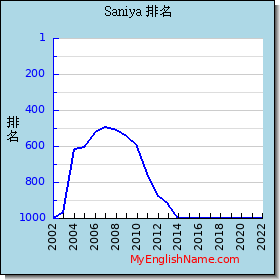|
男英文名精选 A B C D E F G H I J K L M N O P Q R S T U V W X Y Z 女英文名精选 A B C D E F G H I J K L M N O P Q R S T U V W X Y Z 男英文名全部 A B C D E F G H I J K L M N O P Q R S T U V W X Y Z 女英文名全部 A B C D E F G H I J K L M N O P Q R S T U V W X Y Z 英文姓名相关资料:
|
|
2023 年排名 2022 年排名 2021 年排名 2020 年排名 2019 年排名 2018 年排名 2017 年排名 2016 年排名 2015 年排名 2014 年排名 2013 年排名 2012 年排名 2011 年排名 2010 年排名 2009 年排名 2008 年排名 2007 年排名 2006 年排名 2005 年排名 2004 年排名 2003 年排名 2002 年排名 2001 年排名 2000 年排名 英文名字起源 希伯来 希腊 条顿 印度 拉丁 拉丁语 古英语 英格兰 阿拉伯 法国 盖尔 英语 匈牙利 凯尔特 西班牙 居尔特 非洲 美洲土著 挪威 德国 威尔士 斯拉夫民族 古德语 爱尔兰 波斯 古法语 盎格鲁撒克逊 意大利 盖尔语 未知 夏威夷 中古英语 梵语 苏格兰 俄罗斯 土耳其 捷克 希腊;拉丁 斯干那维亚 瑞典 波兰 乌干达 拉丁;条顿 巴斯克语 亚拉姆 亚美尼亚 斯拉夫语 斯堪地纳维亚 越南 荷兰 |
英文名,英文名字 c2005-2009
|姓名取名命名 香港银行汇率查询| 中文姓名英译,姓名翻译| 中文英文字典| 中文字典-英文字典| 银行汇率比较|